文件存储
Android 提供了很多种存储的数据的方式,比如“Shared Preferenced”、“文件”、“SQLite”、“远端”等等。其中最直接的就是文件存储,本节就来看看如果通过文件的方式持久化我们的数据。
1. 文件存储的特点
文件存储是最好理解的一种方式,类似“新建文件夹”然后“创建文件”,最后直接把数据写到对应文件中即可。考虑到文件的安全性,Android 为每个 App 都分配了一个私有文件读取权限,也就是每个 App 创建的私有文件只有自己的 App 才有权限访问,就极大的保护了用户的隐私安全。
2. 文件存储的相关方法
文件操作基本上就是做文件 I/O,围绕输入输出主要提供了以下方法:
- openFileInput(String fileName):
打开文件输入流,获取文件中的信息
- openFileOutput(String fileName, int mode):
以某种模式打开文件输出流,将信息输出到文件中
- getDir(String fileName, int mode):
创建或者获取(取决于是否存在)文件名为 fileName 的文件,并存储在 App 的私有目录(data目录)下
- getFileDir():
获取 App 私有目录(data目录)文件对应的绝对路径
- deleteFile(String fileName):
不必多解释,删除目录
- String[] fileList():
获取目录下的全部文件,返回全部文件列表
3. 文件 I/O 操作
3.1 文件输出
通过调用openFileOutput()来获取一个文件输出流,然后将数据写入输出流从而最终保存到对应的文件中。在第 2 小节提到过,openFileOutput()有一个 mode 参数,它可以设置成
MODE_PRIVATE:私有文件,仅支持当前 App 访问MODE_WORLD_READABLE:除了当前 App,仅支持可读权限MODE_WORLD_WRITEABLE:其他 App 可写MODE_APPEND:文件内容追加,默认是会覆盖
该方法返回一个文件输出流实例,之后便可以通过输入流实例来向文件写数据了,代码示例如下:
FileOutputStream out = openFileOutput("file name here",MODE_WORLD_READABLE);
String str = "data";
out.write(str.getBytes());
out.close();
3.2 文件输入
通过openFileInput()可以读取我们刚刚创建的文件,和FileOutputStream方法类似,该方法返回一个输入流,接着我们可以从输入流里读取数据,代码示例如下:
FileInputStream in = openFileInput(file);
int c;
String temp="";
// 挨个读取字符
while( (c = in.read()) != -1){
temp = temp + Character.toString((char)c);
}
// temp就是从文件中读取的内容
in.close();
4. 文件读取示例
前面提到过,对于文件的操作主要就是输入和输出,所以我们就围绕这两个操作来做一个示例。下面一起编写一段代码,通过输入一段字符串然后保存到文件中,后续可以任意杀掉进程退出 App,再点击“读取”即可获取到前面输入的字符串内容,完成一个文件的保存和读取。
4.1 布局文件
首先我们来编写布局文件,核心内容很简单,主要有四个元素:
- 输入框: 接收需要保存的数据
- 数据文本: 展示从文件中读取的数据
- 保存/加载: 点击触发数据的输入和输入
布局代码如下:
<?xml version="1.0" encoding="utf-8"?>
<RelativeLayout xmlns:android="http://schemas.android.com/apk/res/android"
xmlns:tools="http://schemas.android.com/tools"
android:layout\_width="match\_parent"
android:layout\_height="match\_parent"
android:padding="30dp"
tools:context=".MainActivity">
<TextView
android:id="@+id/title"
android:layout\_width="wrap\_content"
android:layout\_height="wrap\_content"
android:layout\_alignParentTop="true"
android:layout\_centerHorizontal="true"
android:text="文件存储"
android:textSize="35sp" />
<TextView
android:id="@+id/textView"
android:layout\_width="wrap\_content"
android:layout\_height="wrap\_content"
android:layout\_below="@+id/title"
android:layout\_centerHorizontal="true"
android:text="慕课Android教程"
android:textColor="#ff7aff24"
android:textSize="35sp" />
<Button
android:id="@+id/save"
android:layout\_width="wrap\_content"
android:layout\_height="wrap\_content"
android:layout\_alignStart="@+id/textView"
android:layout\_alignParentBottom="true"
android:text="保存" />
<EditText
android:id="@+id/editText"
android:layout\_width="wrap\_content"
android:layout\_height="wrap\_content"
android:layout\_below="@+id/imageView"
android:layout\_centerHorizontal="true"
android:layout\_marginTop="42dp"
android:hint="输入要保存的内容"
android:textColorHighlight="#ff7eff15"
android:textColorHint="#ffff25e6" />
<ImageView
android:id="@+id/imageView"
android:layout\_width="wrap\_content"
android:layout\_height="wrap\_content"
android:layout\_below="@+id/textView"
android:layout\_centerHorizontal="true"
android:src="@mipmap/ic\_launcher" />
<Button
android:id="@+id/load"
android:layout\_width="wrap\_content"
android:layout\_height="wrap\_content"
android:layout\_alignTop="@+id/save"
android:layout\_alignEnd="@+id/editText"
android:text="加载文件" />
<TextView
android:id="@+id/content"
android:layout\_width="wrap\_content"
android:layout\_height="wrap\_content"
android:layout\_below="@+id/editText"
android:layout\_centerHorizontal="true"
android:textColor="#ff5bff1f"
android:textSize="25sp" />
</RelativeLayout>
4.2 I/O 逻辑编写
我们在 MainActivity 中给几个核心元素增加事件处理,其中两个 Button 的 onClick 事件就分别对应这文件的“输入”、“输出”操作,代码如下:
package com.emercy.myapplication;
import android.app.Activity;
import android.os.Bundle;
import android.view.View;
import android.widget.Button;
import android.widget.EditText;
import android.widget.TextView;
import android.widget.Toast;
import java.io.FileInputStream;
import java.io.FileOutputStream;
import java.nio.charset.StandardCharsets;
public class MainActivity extends Activity {
Button save, load;
TextView content;
EditText input;
String data;
private String file = "MC\_data";
@Override
protected void onCreate(Bundle savedInstanceState) {
super.onCreate(savedInstanceState);
setContentView(R.layout.activity_main);
save = findViewById(R.id.save);
load = findViewById(R.id.load);
input = findViewById(R.id.editText);
content = findViewById(R.id.content);
save.setOnClickListener(new View.OnClickListener() {
@Override
public void onClick(View v) {
data = input.getText().toString();
try {
FileOutputStream fOut = openFileOutput(file, MODE_WORLD_READABLE);
fOut.write(data.getBytes(StandardCharsets.UTF_8));
fOut.close();
Toast.makeText(getBaseContext(), "文件保存成功", Toast.LENGTH_SHORT).show();
} catch (Exception e) {
e.printStackTrace();
}
}
});
load.setOnClickListener(new View.OnClickListener() {
@Override
public void onClick(View v) {
try {
FileInputStream fin = openFileInput(file);
byte[] buf = new byte[1024];
int count;
StringBuilder temp = new StringBuilder();
while ((count = fin.read(buf)) > 0) {
temp.append(new String(buf, 0, count, StandardCharsets.UTF_8));
}
content.setText(temp.toString());
Toast.makeText(getBaseContext(), "文件加载成功", Toast.LENGTH_SHORT).show();
} catch (Exception e) {
e.printStackTrace();
}
}
});
}
}
save 的 onCilck 事件里的就是文件输出,比较简单;而 load 里面的 onClick 事件所做的事就是文件输入,这里有一段核心代码我们单独看看:
FileInputStream fin = openFileInput(file);
byte[] buf = new byte[1024];
int count;
StringBuilder temp = new StringBuilder();
while ((count = fin.read(buf)) > 0) {
temp.append(new String(buf, 0, count, StandardCharsets.UTF_8));
}
这里我们先创建一个大数据——buf[1024],然后调用“inputStream”的read(buf)方法,此方法会尽可能的从输入流中读取数据到 buf 数组中,并返回真实读取的数据。此时判断读取的数据是否大于0,如果不大于 0 则表示文件已到末尾,就可以跳出循环结束读取。
编译之后,在文本输入框输入任意字符,之后可以杀进程、关手机等等操作,再次进入 App,点击“加载”依然可读取到之前输入的内容。效果如下:
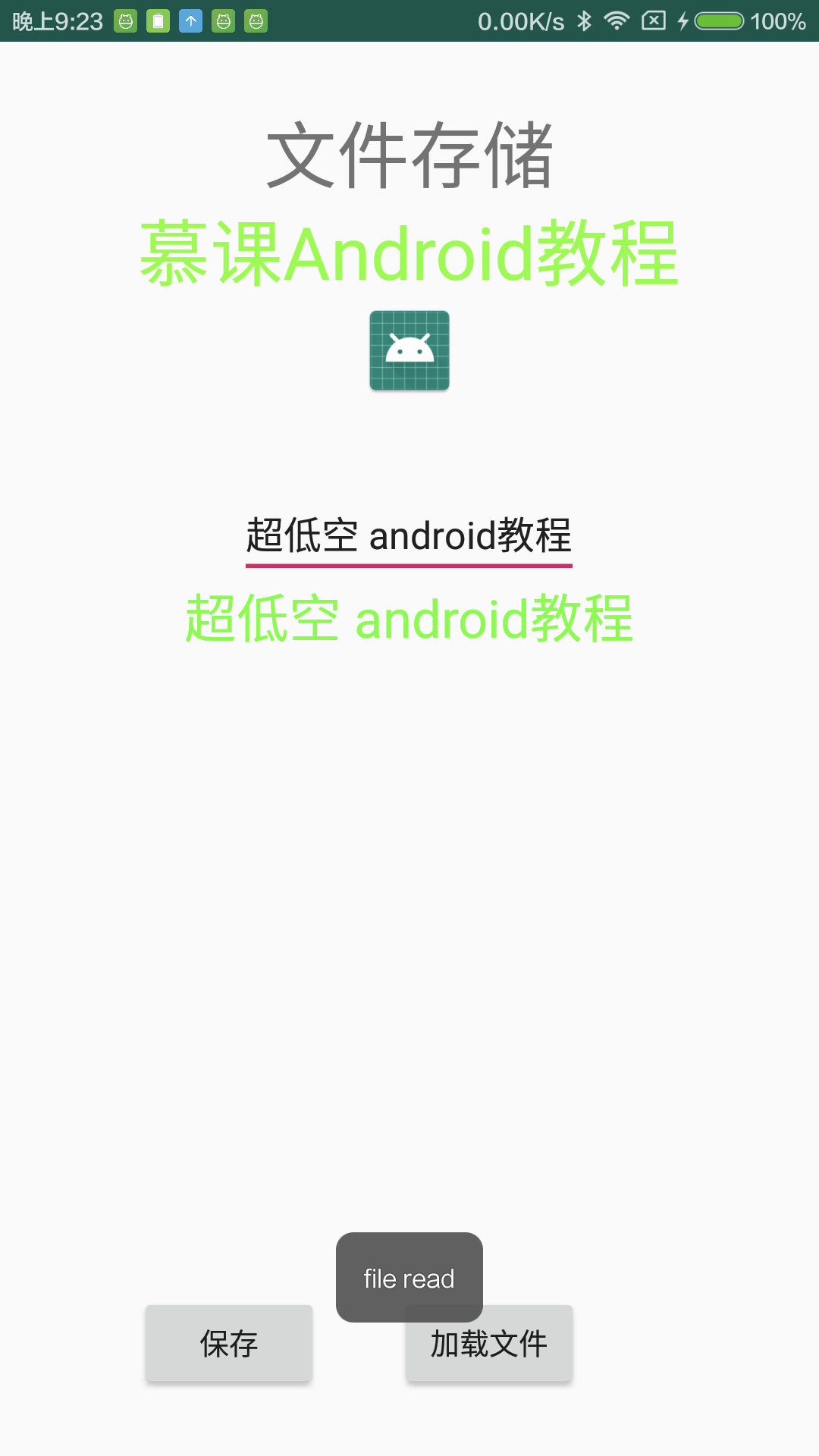
5. 小结
本节讲述了一种 Android 数据持久化最直接的方式,我们通过openFileOutput打开一个文件输出流,然后往输出流里 write 数据,就可以在 SD 卡上创建一个文件;而后通过openFileInput打开一个文件输入流,接着从输入流里拿到文件内容就可以还原原始数据,完成一个数据的持久化操作